First off, if you haven’t watched their video you should. You can find the streamelements video here:
So, after you watch their video if you are still having issues here are a couple things that I have learned.
- When you setup your OBS source, you want to set OBS to control the audio. This ensures that you have better volume control for stream.
- Once you setup the browser source go into the advanced audio properties and set it to Monitor and Output. This ensures that you hear a very similar level to what stream is hearing.
Disclaimer: Please make sure you always have a backup of your settings/configs before you make any changes so that you can easily roll back the changes you try to make. Likewise, you are using these directions of your own volition and I am not responsible for helping you get things working again if these don’t work perfectly with your setup.
Ok, now the key pieces for getting media to play. The first thing that you have to do to get started before stream is load up the stream elements media request page: https://streamelements.com/dashboard/mediarequest/general.
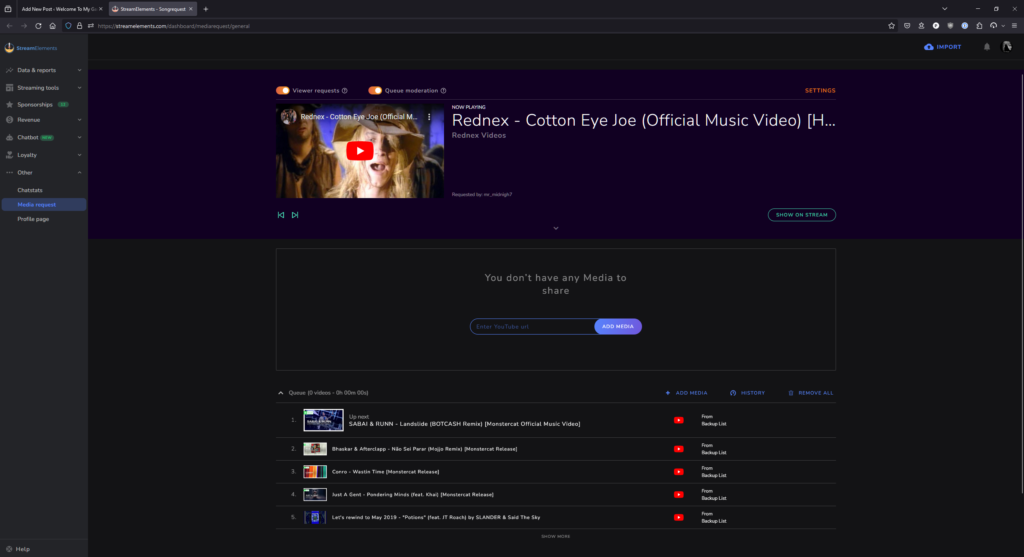
So a couple things to note on this page are as follows:
- There is a show as stream button at the bottom of the area with the video and above the section that you can add videos/songs yourself.
- There is nothing in the page or their video that says you MUST click ‘Show on stream’ for the video/audio to start going to the overlay. You can hit play on the video and it still doesn’t play via the browser source.
- When you hit Show on Stream it automatically starts playing the video and then automatically shows the video on the media source if you have already started stream and don’t plan on playing the music videos because you don’t know what the content will be, you can put it behind all your other sources.
- Audio controls for the videos are two fold.
- The audio on the video player on the streamelements page controls the audio level stream will hear.
- If you have OBS controlling the audio then you can use that slider as well which could be easier to use during stream.
- The problem with the first of the audio controls, being the video playing in the browser is that you can’t edit that volume if the video isn’t set to show on stream. All you see is ‘Video Hidden’ (first screenshot below)
- Once you do show the video, it will always make the video on screen look like it is muted. However if you move the slider on the preview window, it will allow adjust the audio that you and your stream hear and then go back to looking like it is muted (second screenshot below).
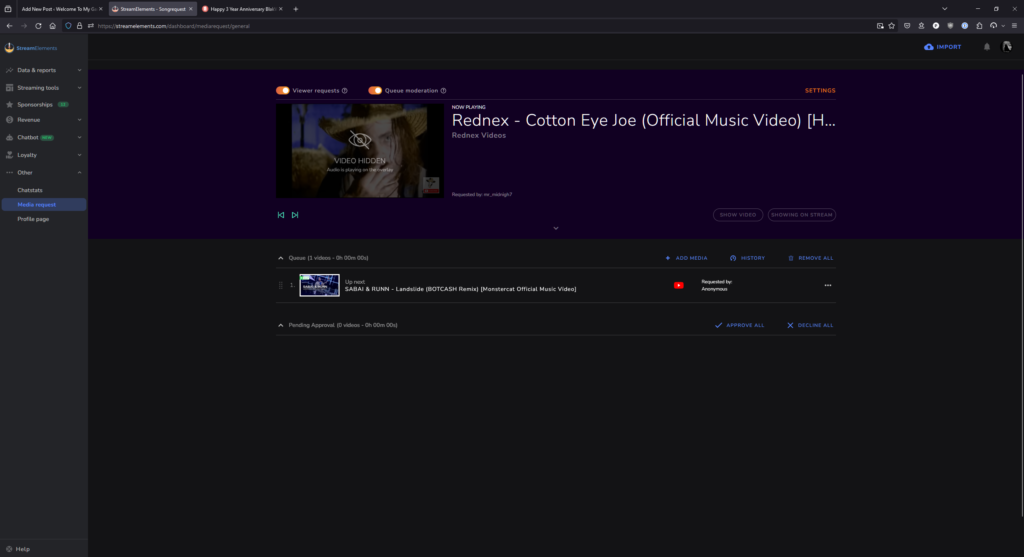
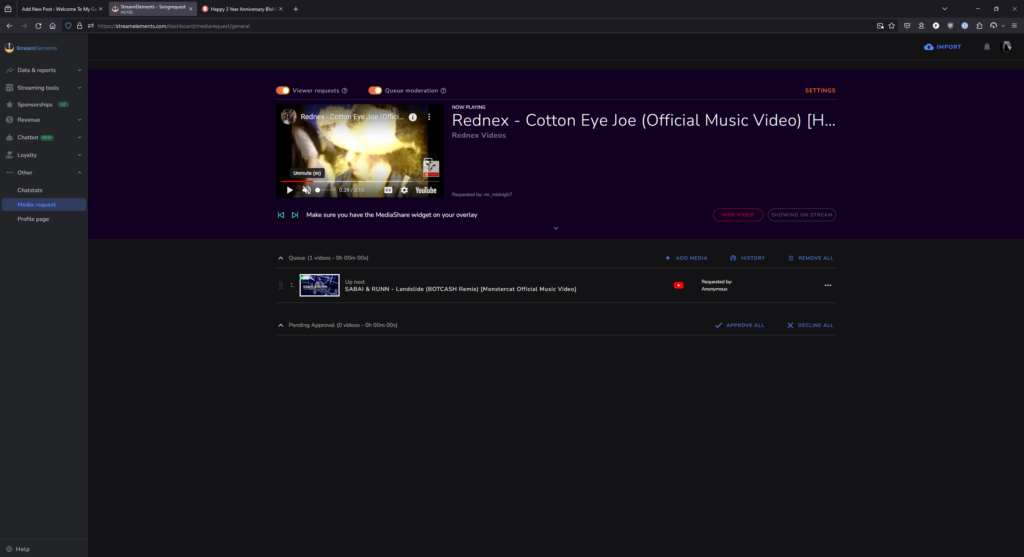
Once you take all of that into account, you should be all set to get everything up and running for playing song requests through stream elements.
